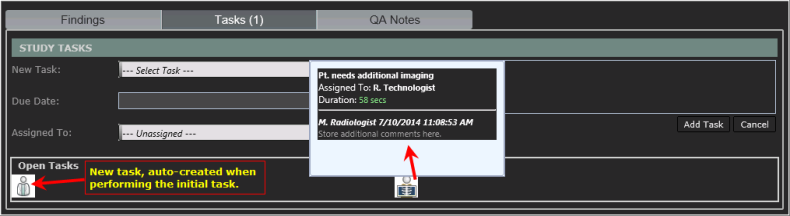Tasks
Tasks may be added from the Synapse PACS PowerJacket Report tab or from the Task Worklist found in the SynComm Landing. This section will describe the workflows from the PowerJacket. Workflows for managing tasks from the SynComm Landing may be found here.
Users must be granted privilege to view and add/close tasks. Open tasks are indicated by displaying a numeric value within the task section header tab.
Note: Tasks are a privilege based tool. If this section is not visable, contact the System Admin for access.
PowerJacket Workflows
Creating a Task
- In the PowerJacket Report tab, locate the Tasks section.
- Make a selection from the New Task drop down list.
- Optional: Select a Due Date and/or an Assigned To value.
- Optional: Enter text into the Note field. (maximum 255 characters).
- Click Add Task.
Result: The task icon is added to the Open Tasks section. Hovering over the task icon will display the details and duration since the task was initially added to the study.
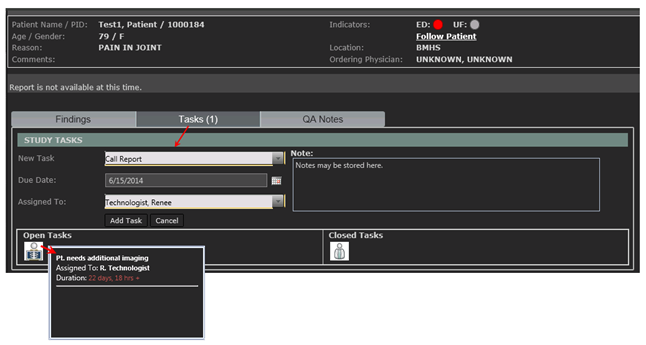
Reviewing & Editing a Task
- In the PowerJacket Report tab, locate the Tasks section.
- Within the Open Tasks section, locate the task to review details/edit
- Click on the icon to have the details loaded into the section above the Open Tasks section.
- Review the details and add/edit any of the optional fields:
- Due Date
- Assigned To
- Notes
- Click Save to store the changes.
- Click Close Details to close the details section. (*Note, if this is selected prior to the Save button being selected, changes will not be stored.)
Result: The task details are updated if Save was applied. Hovering over the task icon will display the updated details and duration since the task was initially added to the study.
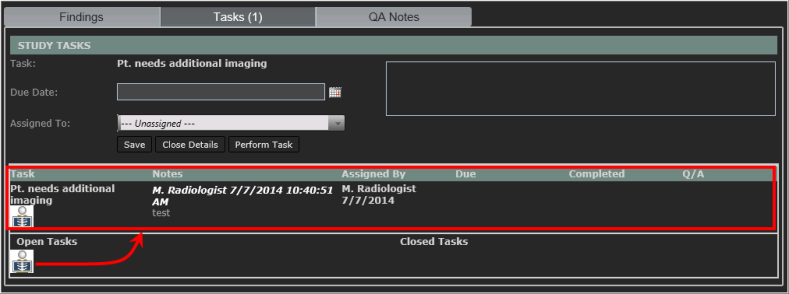
Performing a Task
- In the PowerJacket Report tab, locate the Tasks section.
- Within the Open Tasks section, locate the task to perform.
- Click on the icon to have the details loaded into the section above the Open Tasks section.
- Review the details and add notes, if applicable.
- Click Perform Task, which will save any notes as well as auto-close the task details section.
- Depending on the configuration of the task, one of the following actions may occur:
- None: no additional action would occur.
- Task Q/A: customized Task Questions would be displayed to the user to respond.
- Launch Task: an additional task may be auto-generated. The new task will set the date/time and "Assigned By" as the user who performed the original task .
- Custom URL: a custom URL string may be auto-engaged after a task is marked completed.
Result: The task details are updated and the task is moved to the Closed Tasks section. Hovering over the task icon will display the updated details and duration from the time the task was initially added to the study until the time the task was closed.
Image: Selecting to review/perform a task.
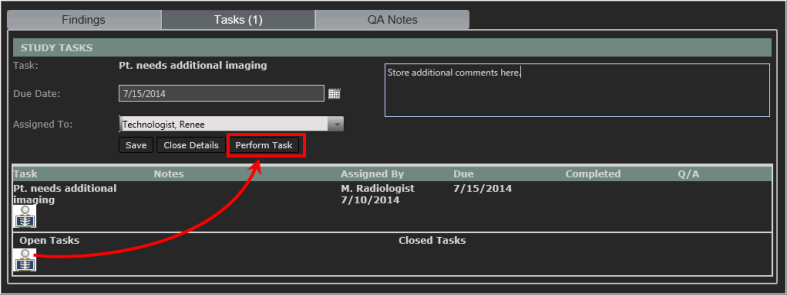
Image: Closed Task with details & New task auto created.