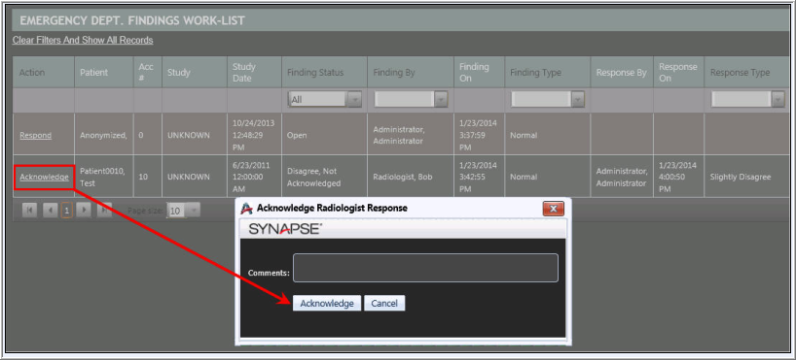Managing the ED Findings Worklist
The ED Findings Worklist provides a view of all exams which have an ED Findings entry stored. In order to access the ED Findings Worklist from the SynComm Landing Page, the user must have the privilege The user can access the Emergency Dept. Findings Worklist. The option to respond or acknowledge open entries on the worklist depends on the user's role (ie: Radiologist, Emergency Department).
Actions found in the collapseable side bar include:
- Refresh Worklist: Selecting this link will force a refresh of the ED Findings Worklist. However, Administrators may configure the worklist to auto-refresh, set to the increment they choose. (ie: every minute, every 3 minutes, etc.)
Filter options include:
- Sites: The Site options displayed are managed by system Administrators at the User Privilege table. (click here for more info on how to configure). Users may choose to select/unselect sites to display within the worklist.
- Finding By: Displays a list of users who have created findings. Users may select/unselect user names to display within the worklist.
- Response By: Displays a list of users who have created responses. Users may select/unselect user names to display within the worklist.
- Finding Status: Displays options of entry statuses. For example, to display all entries where the radiologist response was a disagree and the entry needs an acknowledgement from the emergency department staff, set the filter to Acknowledged = No and select only the Disagree option, as shown in the screenshot below. The Findings Statuses are designed to be a two piece filter, including a choice for whether the entries have been acknowleded or not and whether there was an agreement or disagreement, or if a radiologist response is still needed. Finding statuses are as follows:
- Acknowledged = Yes: exams with an ED acknowledgement stored, regardless of Agree or Disagree. These are closed entries.
- Acknowledged = No: exams needing an acknowledgement stored. These entries require action by an ED user.
- Open - Needs Response: exams needing a radiologist response for a stored ED Finding. These entries require action by a radiologist.
- Agree: exams where a radiologist response was an "Agree" value.
- Disagree: exams where a radiologist response was a "Disagree" value
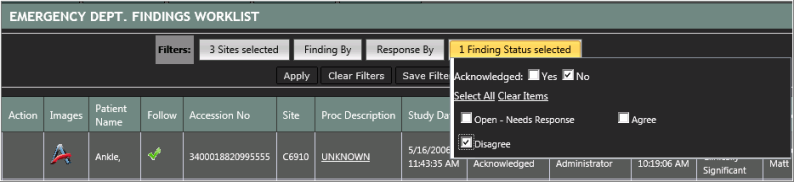
Note: Select the Filter button to engage the Filter selection window. After selections have been made, click anywhere on the page outside of the Filters to close the Filter selection window. Filter changes are displayed after the Apply button has been selected.
Once a user has selected the filter options, there are 3 options:
- Apply: Updates the worklist to apply the current filter selections.
- Clear Filters: Resets all filter options to "All".
- Save Filters: Saves the current filter settings to the user's login. The saved filter settings become the user's default settings for the worklist. Whether the user navigates to a different page within the system or logs out, the next time the user accesses the worklist the saved filter settings will be retained.

Images may be launched from the ED Findings Worklist by selecting the![]() icon. The images will be launched into the native Synapse PACS viewer.
icon. The images will be launched into the native Synapse PACS viewer.
The PowerJacket report tab may be launched from the ED Findings Worklist by selecting the Proc Description hyperlink.
Patients may be added to the Pulse patient list by selecting icon in the Follow column. When a patient is currently being followed by the logged in user, a checkmark icon
icon in the Follow column. When a patient is currently being followed by the logged in user, a checkmark icon will be displayed in the Follow column.
will be displayed in the Follow column.
Radiologist - Create response via the ED Findings worklist
Prerequisites: In order to create a response the user must:
- Be in the Radiologist role
- Have privilege: Can Add EDFinding Response privilege
- Have privilege: Can access ed findings worklist
The study status must be Sent or Complete.
Once these conditions are met the user can click the “Respond” link in the Action column which will launch a dialog to enter the response details.
Note: If multiple accession numbers have been associated with the finding, entering a response for one of the associated studies will enter a response on all associated studies. The same user, date/time, and response details will be applied to all associated studies.

Images may be launched from the Urgent Findings Worklist by selecting the![]() icon. The images will be launched into the native Synapse PACS viewer.
icon. The images will be launched into the native Synapse PACS viewer.
The PowerJacket report tab may be launched from the Urgent Findings Worklist by selecting the exam description hyperlink.
ED User - Acknowledge via the PowerJacket Report tab
Prerequisites: In order to acknowledge a response from the the ED Findings worklist, the user must:
- Be in the Emergency Department role
- Have privilege: Can acknowledge a response to an Emergency Dept. Finding
- Have privilege: The user can access the Emergency Dept. Findings Worklist
Once the conditions above are met the user can click the “Acknowledge” link in the Action column which will launch a dialog to allow acknowledgement of the response and the entering of optional comments.
The ED Findings Worklist is accessed from the SynComm Landing Page.
Note: If multiple accession numbers have been associated with the finding, acknowledging one of the associated studies will enter an acknowledgement on all associated studies. The same user, date/time, and acknowledgment details will be applied to all associated studies.