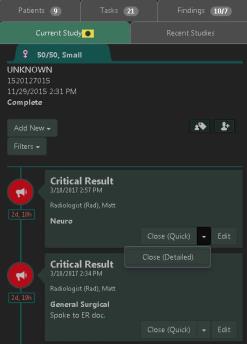Urgent Findings
Privileged users can create, send, and close Urgent Findings.
- From the Current Study tab in Pulse, click Add New and select Finding.
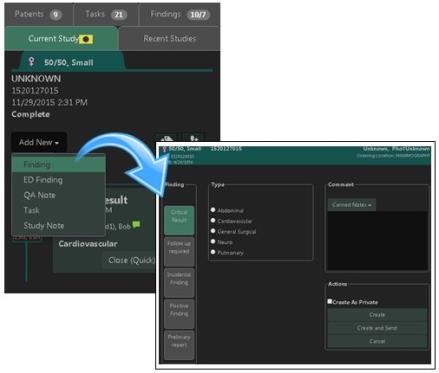
The Finding window contains categories and types, preconfigured by Administrators.
- Select a Category. The associated Types display.
- Select a Type.
- For comments, either select a Canned Note from the drop down, which can be modified, or type the text (maximum 255 characters).
- Select the appropriate Action options.
- Create As Private: only users with staff privilege to view private messages will be able to view the entry
- Create: record the finding, but not transmit it
- Create and Send: record the finding and transmit it. The user may select additional recipients including referring physicians or a staff member. (The method of distribution is listed to the right of each referrer and staff member’s name.)
The Findings tab indicator automatically updates with the number of open Findings.
Note: Users will only see the number increase or decrease for the Finding types they are currently following.
Within the Current Study tab, a new entry displays with the details logged. The icon remains highlighted in red, indicating that the entry is ‘open’.
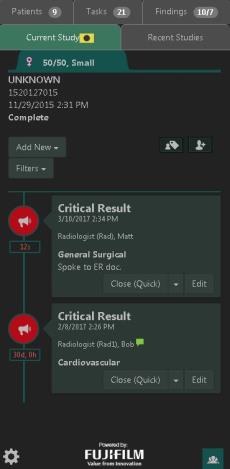
There are multiple distribution methods for sending a finding: SMS , Email or Text to voice. Each Class of Finding has available distribution methods and each user has distinct privileges regarding each of these distribution methods. When selecting to send a finding, the user is presented with the option to select who the message should be delivered to. (Multiple selections are allowed.) Available distribution methods are listed next to each person’s name. The SMS, Email, or Phone number for the recipient must be stored in SWAT in order for distribution option to be available.
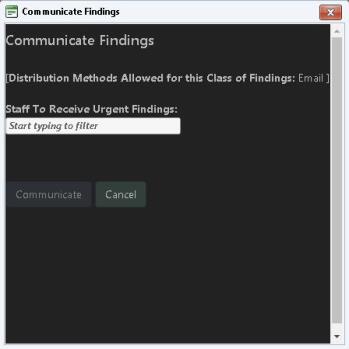
- Enter staff names to send the finding.
- Click Communicate to transmit the finding.
The Urgent Finding pane refreshes once the message is sent, and populates on the Findings tab in Pulse and the Urgent Finding Worklist within SynComm.
Users can close the Urgent Finding from several locations: the Current Study tab, the Findings tab, or from the Urgent Findings Worklist found in the SynComm Landing Page.
For information about closing findings from the Worklist, see Managing the Urgent Findings Worklist.
There are two options to close the finding:
- Close (Quick): closes the finding
- (Close (Detailed): allows the user to either select a canned note, which can be modified, or provide a unique comment. Then click Save.