Create an ED Finding
Privileged users can create new ED Findings and edit existing ED Findings comments from the Current Study tab. The study status must be Sent or Complete in PACS.
Note: To edit the finding, the ED Finding must still be waiting for the Radiologist’s response and the user must be the same user that created the finding.
- From the Current Study tab in Pulse, click Add New and select ED Finding.
Note: if the user has only the ED Finding privilege and not the Urgent Finding privilege also, the user will only see the option for 'Finding'. This is correct and will route the user to the ED Finding page.
- Select a Type of Finding.
- For comments, either select a Canned Note from the drop down, which can be modified, or type the text (maximum 255 characters).
- Click Create.
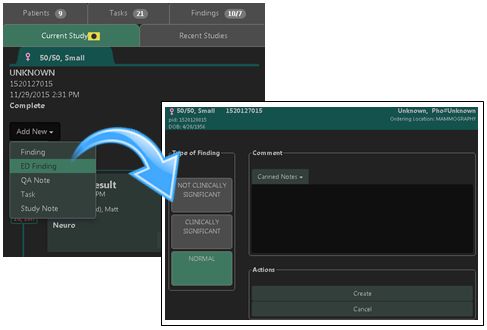
The Findings tab indicator automatically updates with the number of open ED Findings.
Note: Users will only see the number increase or decrease for the Finding types they are currently following.
Within the Current Study tab, a new entry displays with the details logged. The icon remains highlighted in blue indicating that the entry is ‘open’.
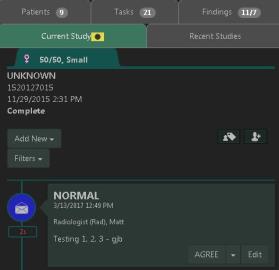
The ED Finding comments can be modified as needed.
Note: The ED Finding must still be awaiting the Radiologist’s response and the user must be the same user that created the finding.
On the Current Study tab, the ED Finding icon ![]() is highlighted in blue indicating that the entry is ‘open’.
is highlighted in blue indicating that the entry is ‘open’.
On the Findings tab, the finding displays "Awaiting Response". 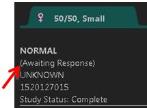
- From the Current Study tab in Pulse, click Edit.
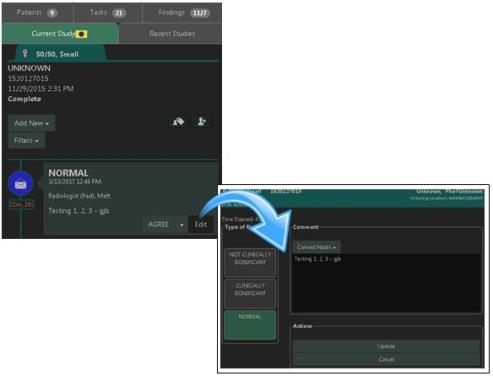
- Modify the comments as needed.
Note: The Type of Finding cannot be changed.
- Click Update.