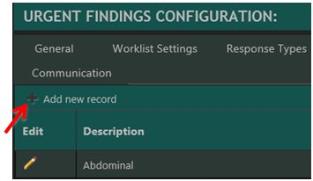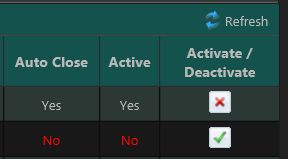UF Categories
Urgent Findings tool has been designed to allow for main classifications that contain sub-classifications. The Categories is equivalent to a sub-classification, which is contained within a main classification – Class of Findings.
Using this concept of classifications, Categories can be created and associated to a particular Class of Finding. To accomplish this, front-end users select a Class of Finding, and then select the appropriate Category from the bank of options created in the Urgent Findings Categories table.
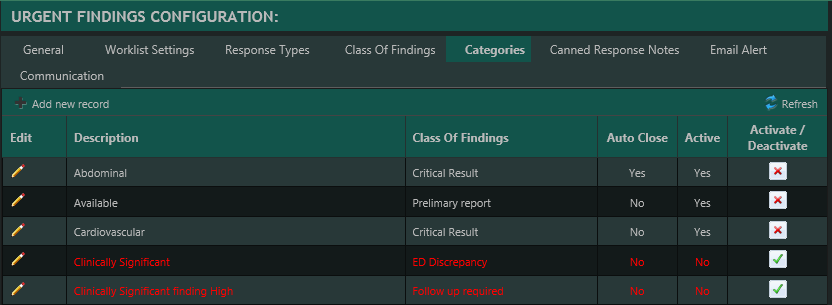
From this table, "Administrator"-type users can add new Categories, modify and activate/deactivate existing Categories.
- Click the button.
- Enter a name for the new Category.
- Select the Class of Findings.
- Select the Automatically Close option.
- Select Yes as the Active option.
- Click Insert.
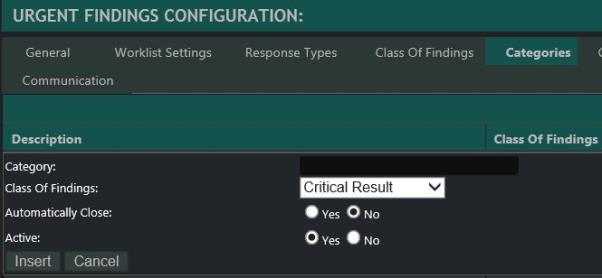
- Click the
 icon in the Category row.
icon in the Category row. - Modify the desired fields.
- Click Update.
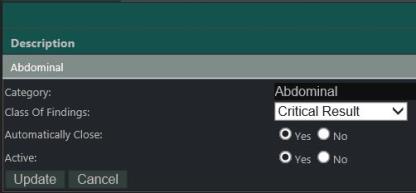
The Active column indicates the status of the Categories (Active - Yes; Inactive - No with the text in the row colored red). In addition, the Activate/Deactivate column displays the appropriate action button (Activate or Deactivate) that can be used to toggle the Active status.
To deactivate an active Category, click the ![]() icon. Click OK to the prompt pop-up.
icon. Click OK to the prompt pop-up.
To activate a deactivated Category, click the ![]() icon. Click OK to the prompt pop-up.
icon. Click OK to the prompt pop-up.
A user can also edit the Category by clicking the ![]() icon in the Category row and selecting the appropriate Active option (Yes or No).
icon in the Category row and selecting the appropriate Active option (Yes or No).